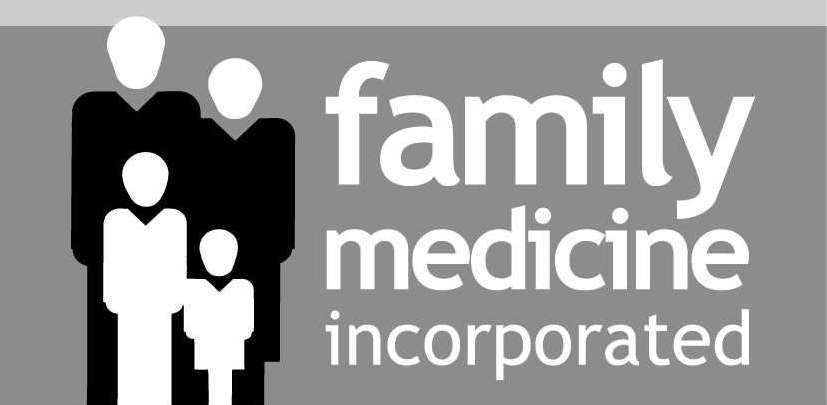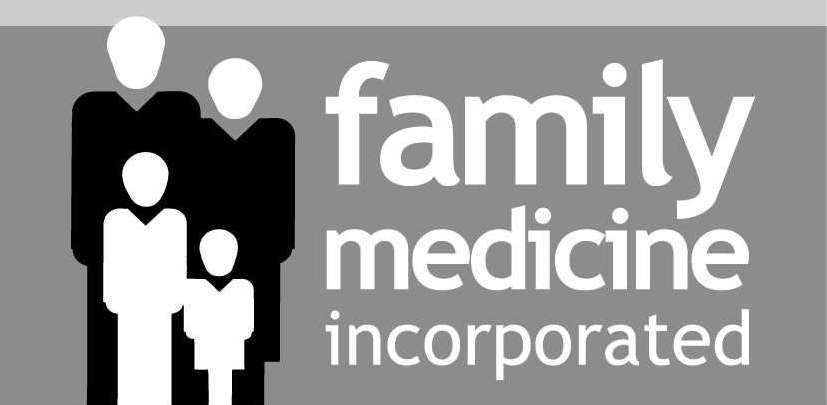Home
Home
 Meet Dr. Appiah
Meet Dr. Appiah
 Medical Care
Medical Care
 Insurance
Insurance
 Patient Resources
Patient Resources
 Patient Portal
Patient Portal
 Contact
Contact
 Telehealth
Telehealth
We offer telehealth appointments in some cases. If you cannot or should not be seen at the office, please call to schedule a telehealth appointment. You must have an appointment specifically setup for telehealth at a specific time.
On the call you will be expected to confirm you have read this agreement:
You have chosen to receive care through the use of telehealth. Telehealth enables health care providers to provide safe, effective, and convenient care through the use of technology. There are risks associated with the use of telehealth, including equipment failure and information security issues. You also understand the provider cannot physically examine you. Do you consent to the use of telehealth in your medical care today?
Your doctor will provide you with a unique Zoom meeting number. If you do not have the Zoom meeting number, please contact the office and they will provide it.
Once you have the Zoom meeting number, follow the instructions below.
Launch the Zoom application and click join meeting.
Enter the meeting number that you have been provided.
You will be in a "waiting room" until your physician is ready.
When your appointment is complete, select "Leave The Meeting".
Once you have the Zoom meeting number, on your iPhone or iPad download Zoom.
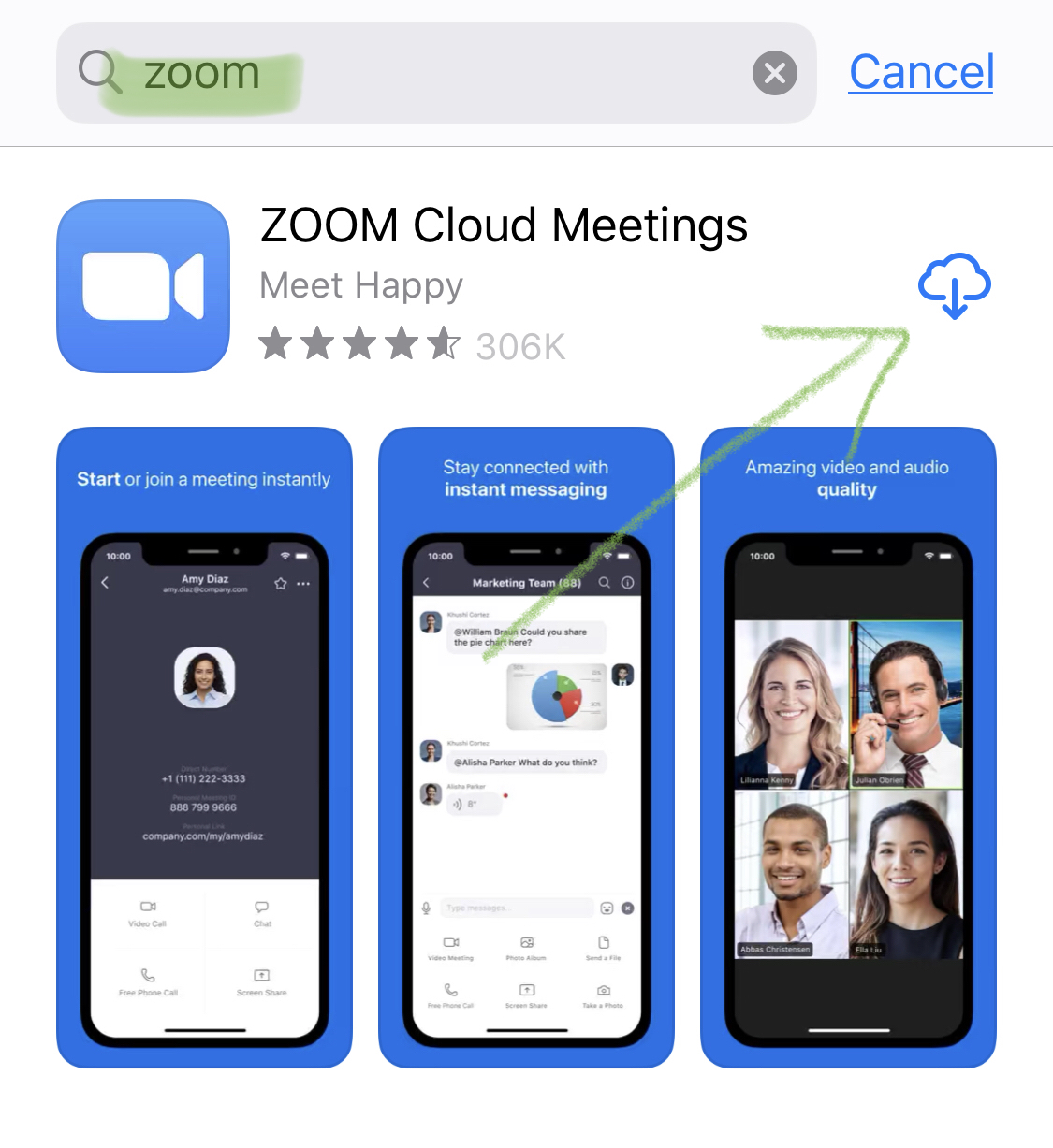
Download Zoom.
Launch Zoom.
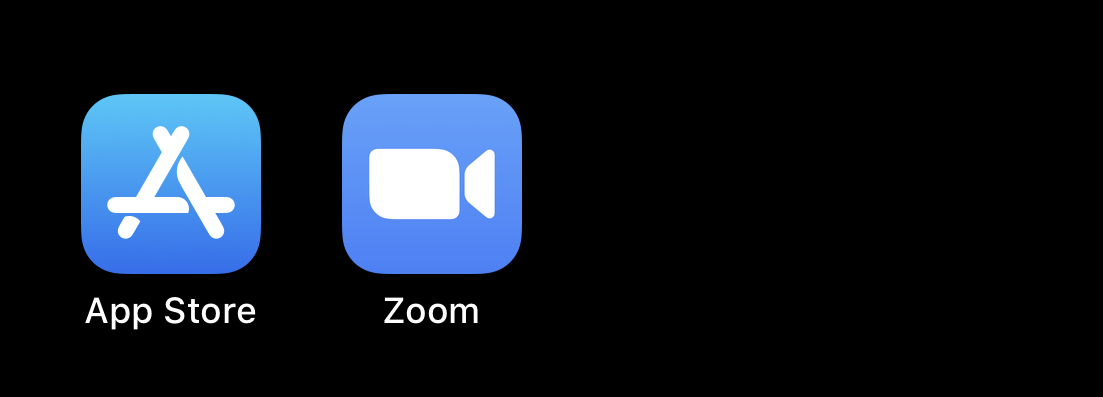
Click join meeting.
Enter the meeting number that you have been provided.
You will be in a "waiting room" until your physician is ready.
When your appointment is complete, select "Leave The Meeting".
Once you have the Zoom meeting number, on your Android device download Zoom.
Launch Zoom.
Click join meeting.
Enter the meeting number that you have been provided.
You will be in a "waiting room" until your physician is ready.
When your appointment is complete, select "Leave The Meeting".
Once you have the Zoom meeting number, on your PC, download Zoom.
The download should start automatically. When prompted, save the file.
Once the file has downloaded, run the application. The installation will begin.
When the installation is complete, launch the Zoom application.
Click join meeting.
Enter the meeting number that you have been provided.
You will be in a "waiting room" until your physician is ready.
When your appointment is complete, select "Leave The Meeting".
© Family Medicine Winchester 2017